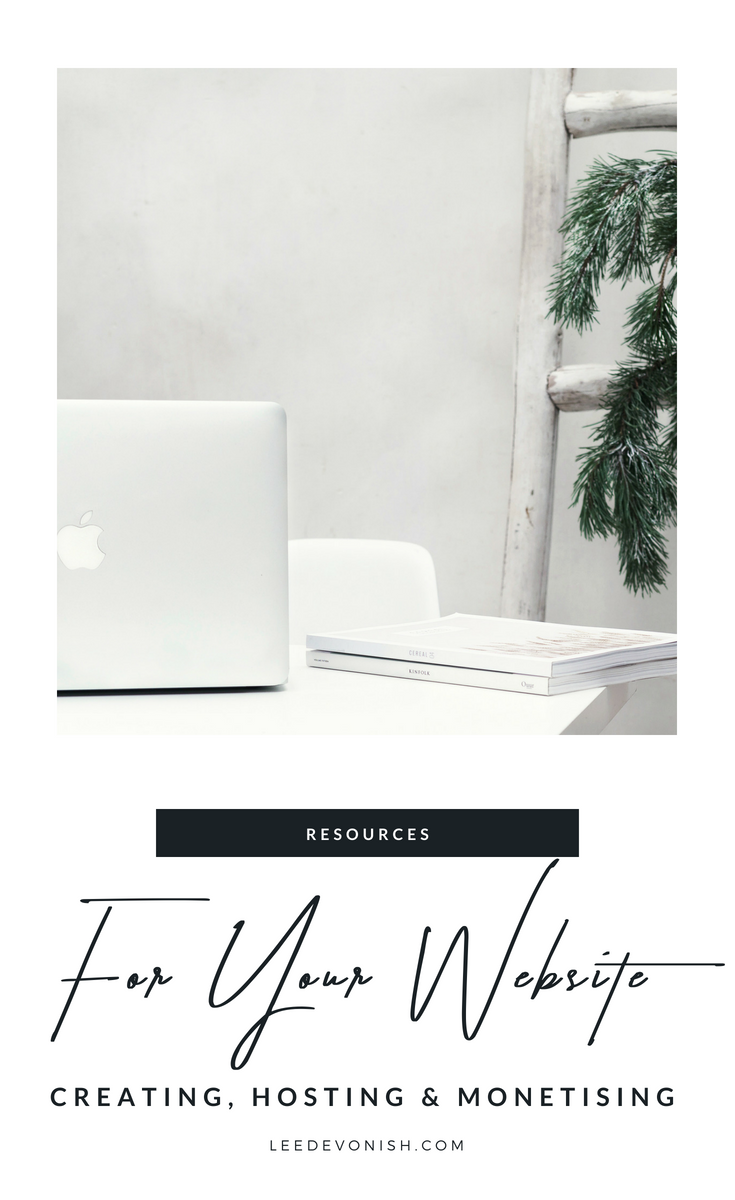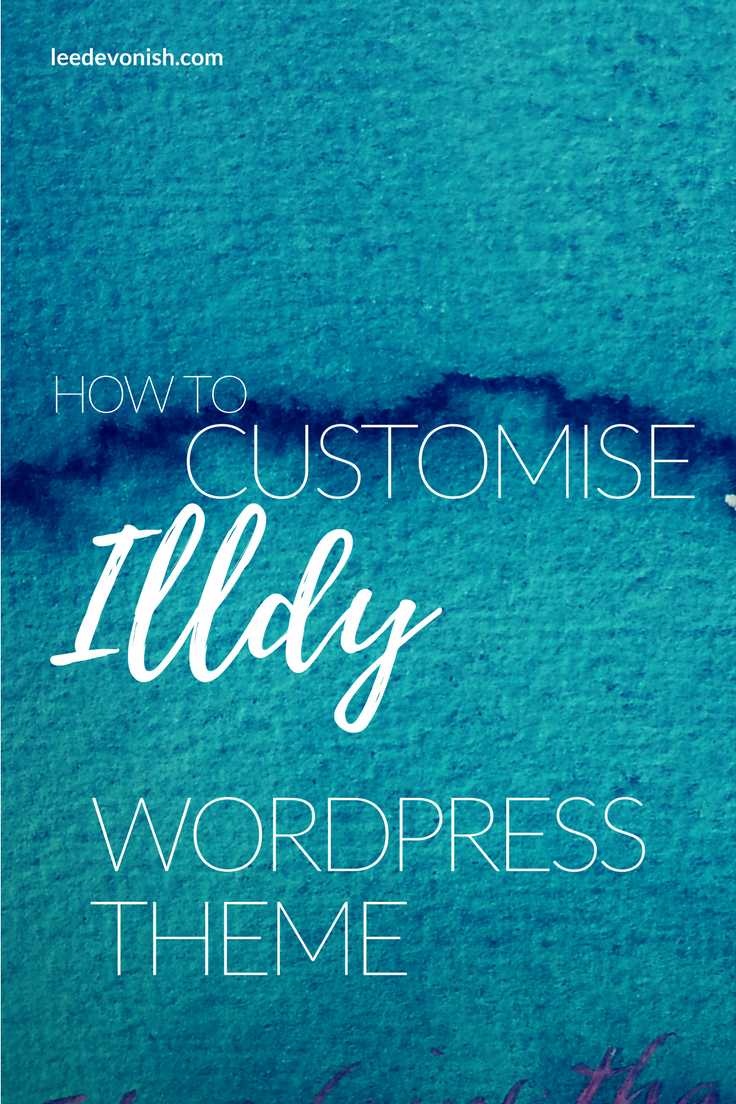Resources for creating and promoting your artist’s (or whatever kind of) website:
After realising that my most popular blog post on this site has nothing to do with my art, I did a teeny bit of moping. Then I got over it. I understood that there are people just like me out there, searching in the dark for the tools to put together their own websites themselves.
Fair enough. I spent a lot of 2016 learning the basics thanks to Google and in 2017 I turned out to be a more successful blogger than artist! Crazy, right? It turns out you actually can make money from a blog.
The thing is, after putting a website together, you have to figure out how to promote it. It’s not easy, and there are often too many information sources competing for headspace, but a simple list of things that another working blogger is using is a great place to start.
So here are all of the tools that I use and recommend.
(P.S. I run my sites on self-hosted WordPress platforms.)
Blog resource list
Creating and hosting your site
FREE domain name – get a free .design domain name for one year. Diarise the date for renewal to make sure you’re getting a great deal still.
FREE domain name – you can also get a .co.uk and .uk domain name free for one year.
Siteground – Siteground are my own web hosting providers, who I highly recommend. I made the switch from iPage in 2017 and absolutely love them! Their customer service is fantastic and that is a major factor when managing your website.
Their plans start at £2.95 a month before VAT.
It’s definitely worth shopping around between different registrars and hosts as there are sometimes significant price differences for the same domain names – but it’s hard to beat free!
Read this post to see how to get a free domain and website.
Branding your site
Logojoy is a site that uses AI technology to create logos starting from $20 – a bit of a bridge between bootstrapping and hiring someone in. For a full review of Logojoy check out this article.
Fiverr is a site where you can hire cheap creative services for your business. I’ve listed this under branding, but you can find almost any kind of service on Fiverr. Watch out though; you often get what you pay for.
Monetising your blog
Affiliate Window – if you have a website or blog that you would like to monetize, I highly recommend looking into affiliate marketing. AffiliateWindow is a great company to start with, and requires a £5 ‘deposit’ to get started. This money is credited to your account balance, and is returned to you once your balance reaches the payment threshold of £20.
ValuedVoice is a network connecting social influencers and bloggers to paid opportunities.
Promoting your blog
Offline
Moo – Moo produce faultless quality business cards with short runs and their printfinity feature gives you the chance to have a different photo on every card. Naturally this makes Moo a favourite with artists like me! This link gets you 20% off your first order.
Snapfish – low cost photo printing and printed homewares – handy for branding items for giveaways or marketing. Click here to view all special offers.
Online
Pinterest is a major driver of traffic to blogs and it’s definitely worth spending some time on your Pinterest game. Many pro bloggers recommend Tailwind to automate your Pinterest account with this scheduling app and improve traffic to your website/blog.
Tailwind – as mentioned before, a highly recommended scheduling app for Pinterest and Instagram. This link gives you a $15 credit to try: definitely enough to figure out if it works for you.
Right now I’m trying a manual pinning technique that I’ve designed myself. I’ll get back to you on how that’s working out!
Recurpost – Twitter, Facebook, Facebook groups, Instagram – Recurpost can manage them all. It’s a very good alternative to more expensive social media scheduling tools like Meet Edgar or CoSchedule. The benefit it has over tools like Buffer and Hootsuite is that you can build up a content library of your links that don’t disappear once they’ve been posted; rather, they’re recycled.
I hope this list has been of some use – these are all services that I’ve used or am currently using, and I’m sure you’ll enjoy them as much as I have.
What about resources specifically for artists?
That’s coming soon!